ERP /
Expense Management
/Expense requests
How to request an expense?
Open module "Expense requests" and click "Create"
Fields:
- Date of request
- Month of the event - the budget for this month will be reduced
- Name - short description of the request
- Description - long description
- File uploads
- Budgets
- Budget - a list allowing you to pick a specific budget.
- Amount - requested money
- Vehicles (or other nomenclature) - allows you to create multiple line items in one go.
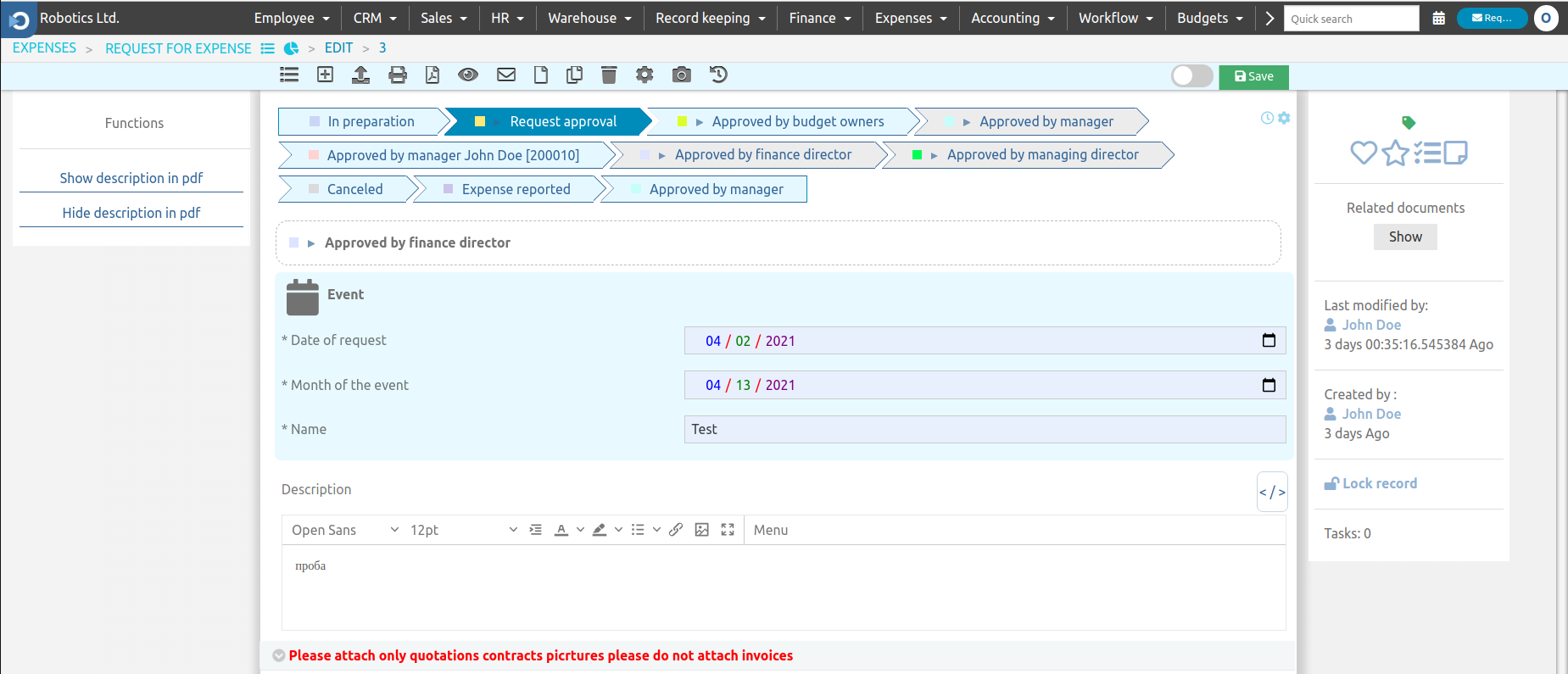
Fig. Expense Request
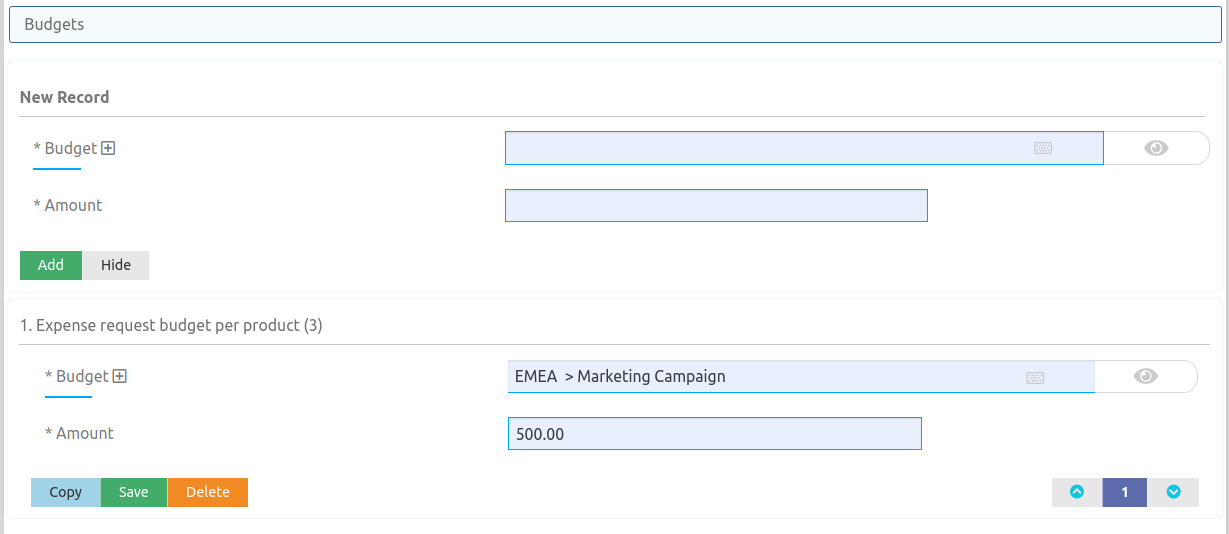
Fig. Expense Request Items
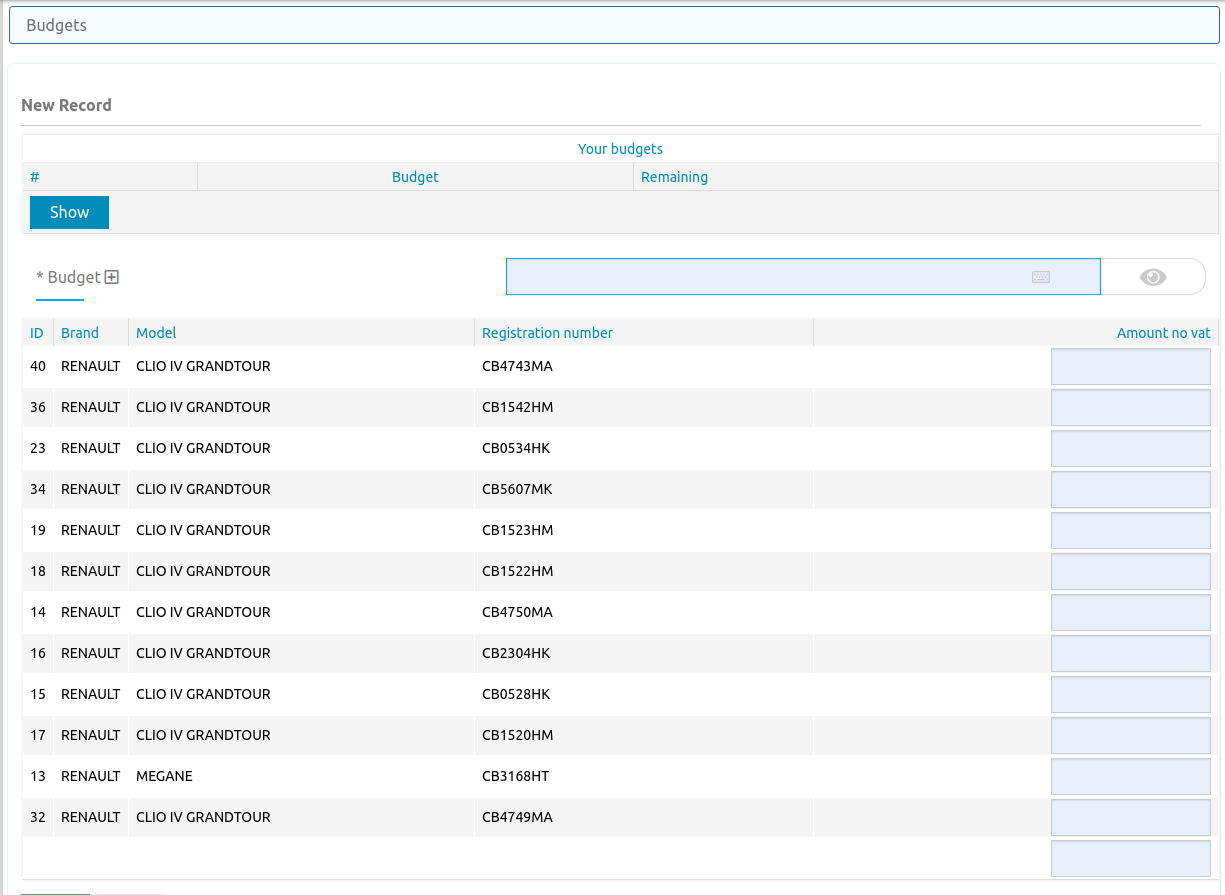
Fig. Expense Request Items with company vehicles
Approval Process
By default, the following approval process is implemented:
- Approval is requested from the Budget Owner
- Approval is requested from the direct manager
- Approval is requested from the accounting department (to verify the request)
- Approval is requested from the finance director
- Approval is requested from the managing director
* The email templates can be personalized in module "Docs" -> "Email templates".
How to approve an expense request?
Click the button located on the top bar:

The following table will appear:

Click the blue button to review the request:
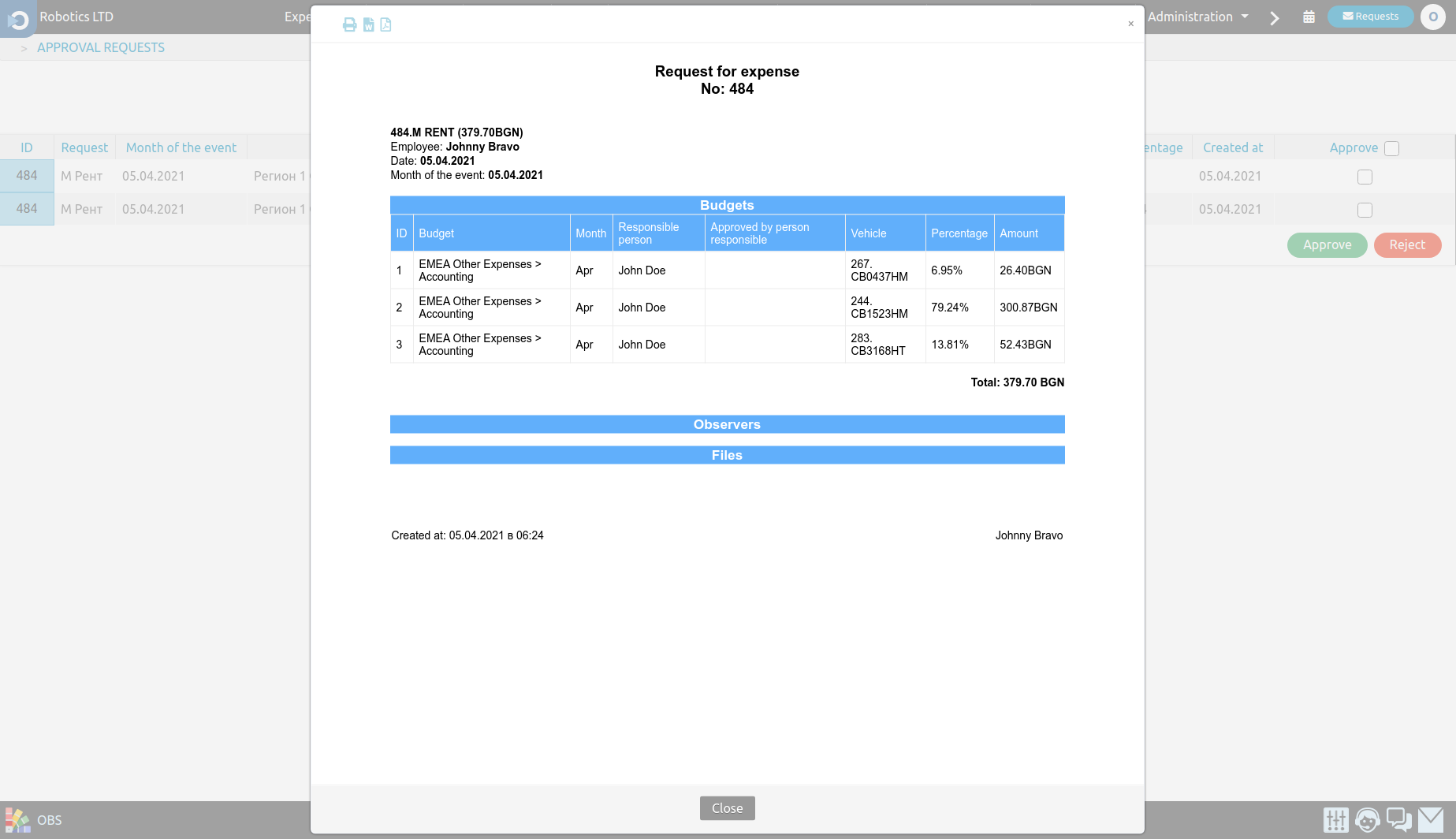
Approve or reject the expense request.
Restrictions
The following restrictions are implemented:
- You cannot request money from a budget with insufficient balance.
- It is not possible to request money in a single expense request from budgets of different expense types.
